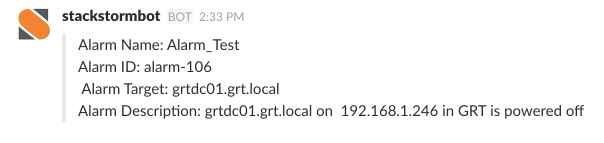
vSphere Alarms with Slack and StackStorm
Being notified of when something happens in your environment has always been important and has evolved over time from basic emails to IM messages via …
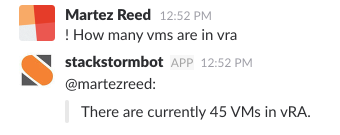
ChatOps is a pretty cool and still emerging technology that allows users to initiate actions on external systems from within a messaging platform such as slack. There are already bots available from vendors such as opvizor (http://www.opvizor.com/opbot/) that provide this functionality in a productized solution. In the case of opvizor, their bot interacts with VMware vSphere.
In our case we want to add chatops functionality to our VMware vRealize Automation 7 environment to be able to do cool things from within Slack. Things like see how many VMs exist in our tenant or see all the recent requests and their status.
To accomplish this we’re going to leverage StackStorm (https://stackstorm.com/) for integrating Slack and vRA7.
The first thing we need to do is install StackStorm on a VM. The following specifications are recommended.
Operating System: CentOS 7
CPU: 2
RAM: 2 GB
HD: 40 GB
Disable SELinux
setenforce 0
Install stackstorm
curl -sSL https://stackstorm.com/packages/install.sh | bash -s -- --user=st2admin --password=Ch@ngeMe
Install the vRA7 StackStorm Pack
st2 pack install https://github.com/martezr/stackstorm-vra7
Now that we’ve got the integration pack installed we need to configure the pack by setting the connection information for our vRA7 instance.
hostname: The fqdn or IP address of the vRA7 instance
username: A user account with access to the vRA7 tenant
password: The password for the user account
tenant: The vRA7 tenant (Defaults to vsphere.local)
verify_ssl: Determines whether ssl certificate for the vRA7 instance is verified.
The password will be encrypted and stored in the stackstorm database.
We need to run the configuration script.
python /opt/stackstorm/packs/vra7/vra7config.py
We’ll be prompted for the connection information.
hostname (vRA FQDN ex. cloud.company.local): vra.company.local
verify vRA SSL certificate (true/false) [false]:
username: [email protected]
Password:
Retype password:
tenant name [vsphere.local]:
Successfully configured vRA7 integration pack
Once the configuration has been completed the connection information is stored in a config at /opt/stackstorm/configs/vra7.yaml
The configuration file should not be updated manually as the password should be stored in clear text on the system.
hostname: vra.company.local
username: [email protected]
password: {{st2kv.system.vra7_password}}
tenant: vsphere.local
verify_ssl: true
The last step is integrating StackStorm and Slack to allow us to talk to our bot. Configuring Slack and StackStorm has been covered extensively and the link below provides excellent guidance on how to do it.
With everything configured let’s open up slack and tell our bot what we want. For our example we’ll ask our bot how many VMs are in our vRA tenant.
! How many vms are in vra
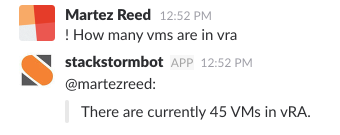
Additional actions
! tell me about vm_name or ! get details about vm_name
! get all vra7 requests
Stackstorm Install
https://docs.stackstorm.com/install/
Github Repo
https://github.com/martezr/stackstorm-vra7
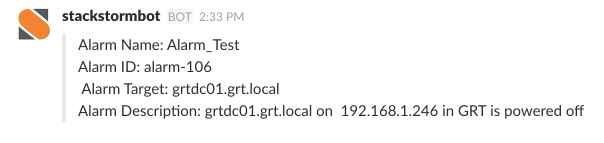
Being notified of when something happens in your environment has always been important and has evolved over time from basic emails to IM messages via …

A growing consideration for cloud spending and the proliferation of AI have caused many organizations to evaluate their use of the public cloud. Many …